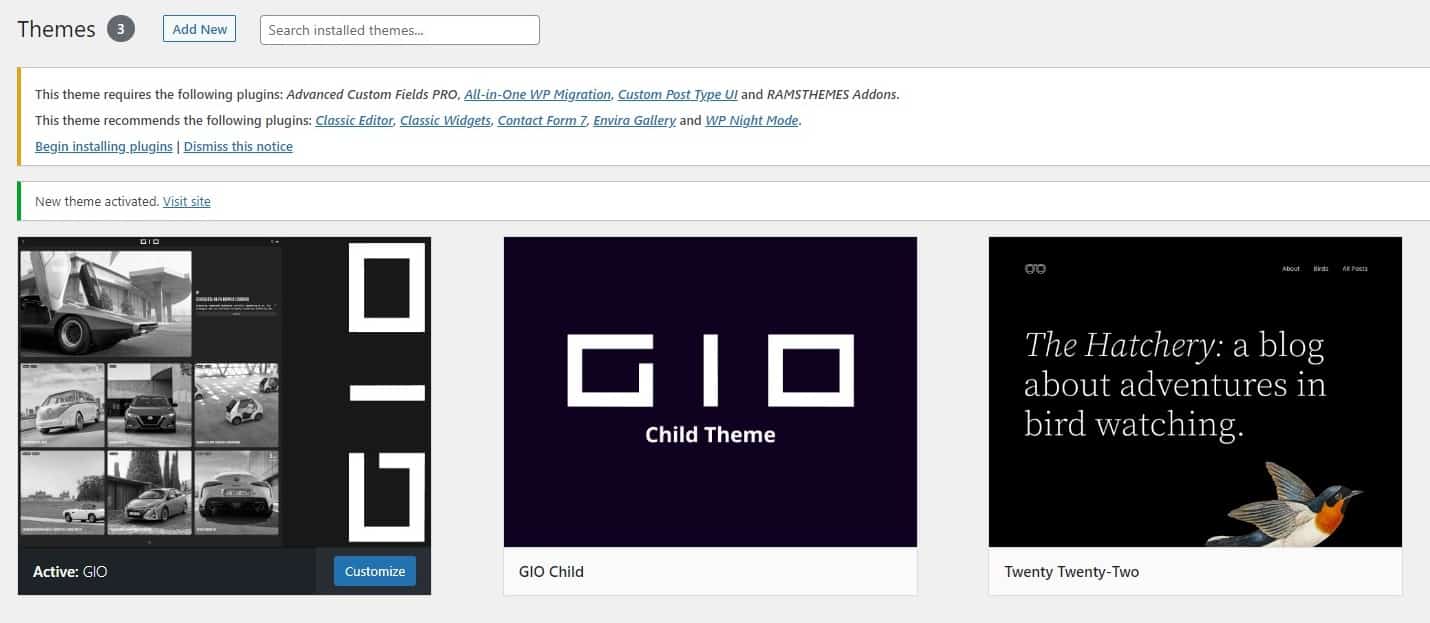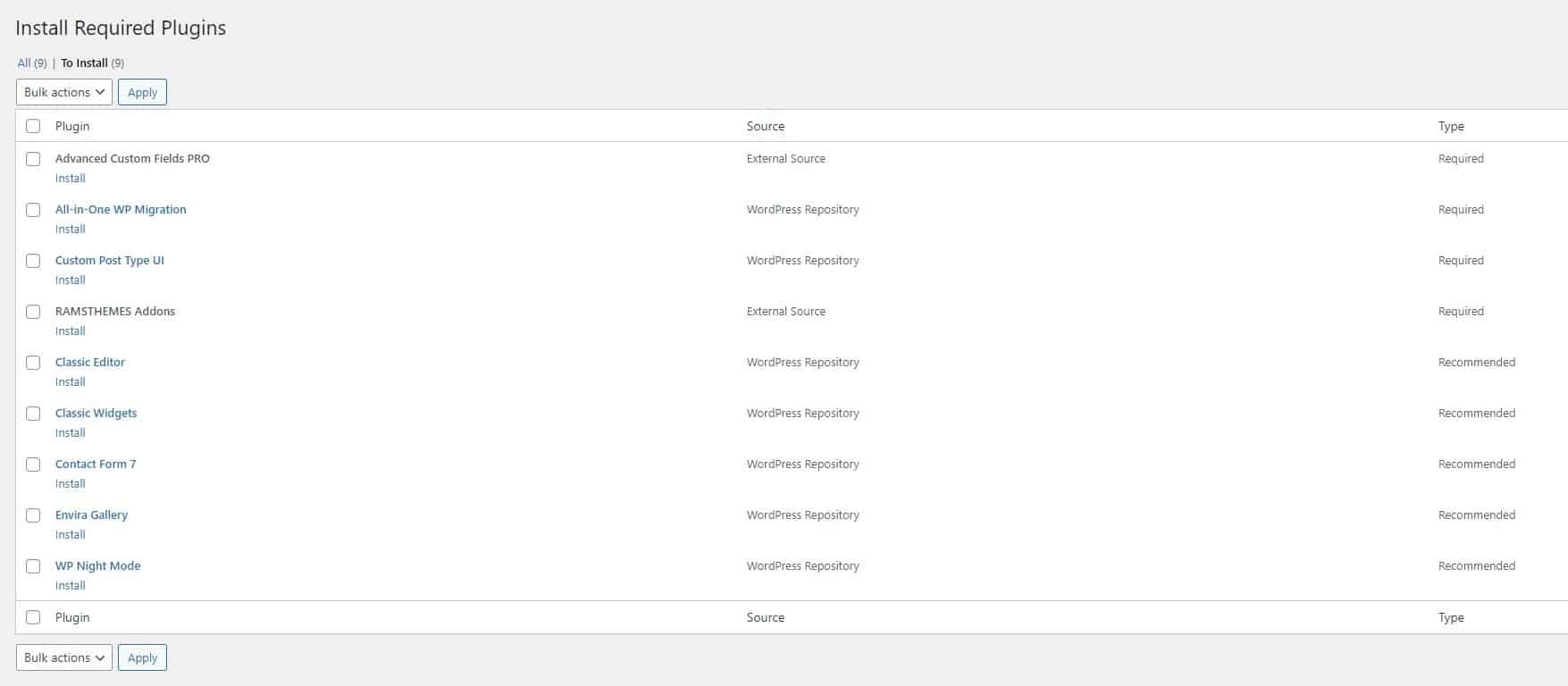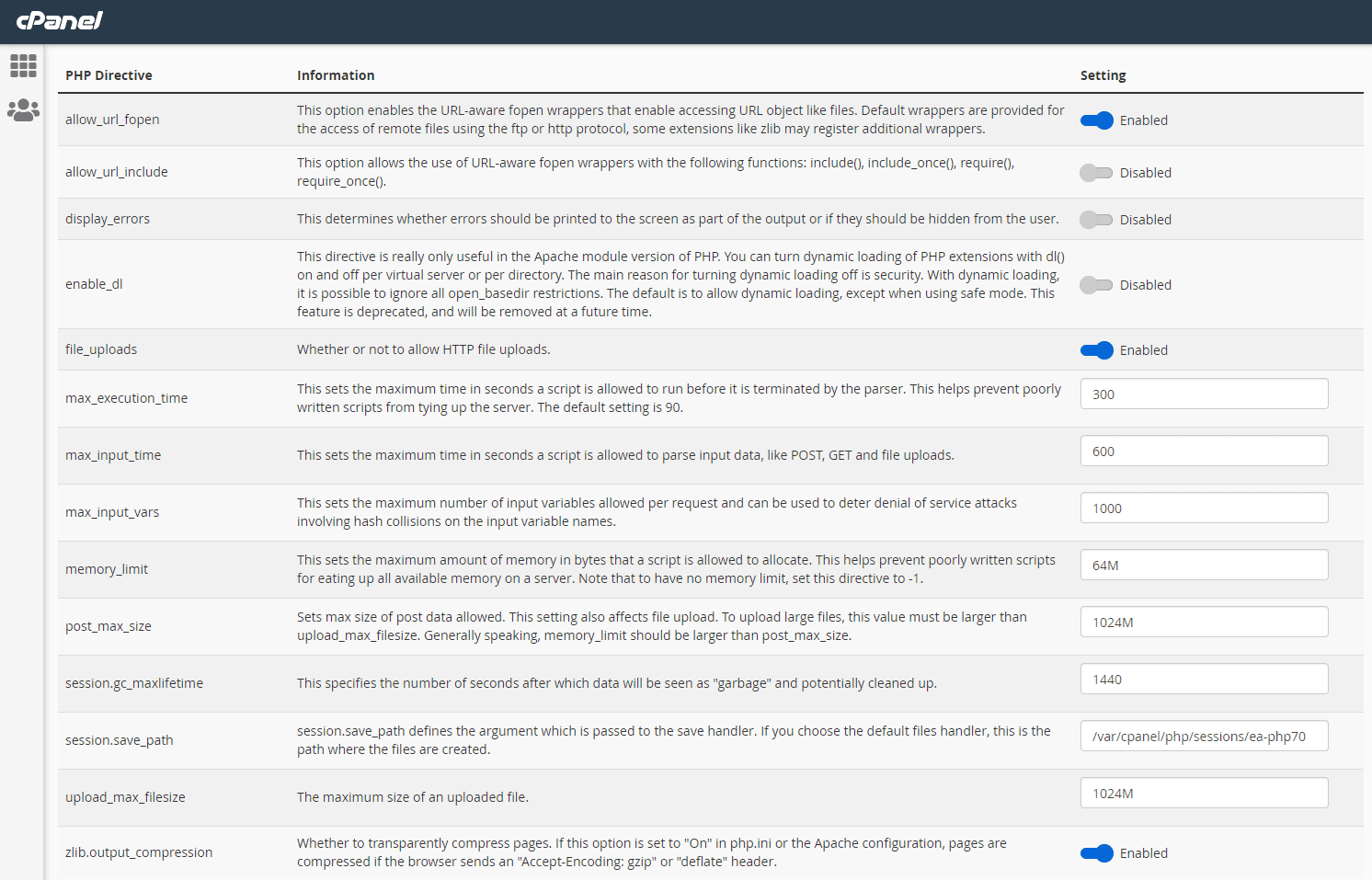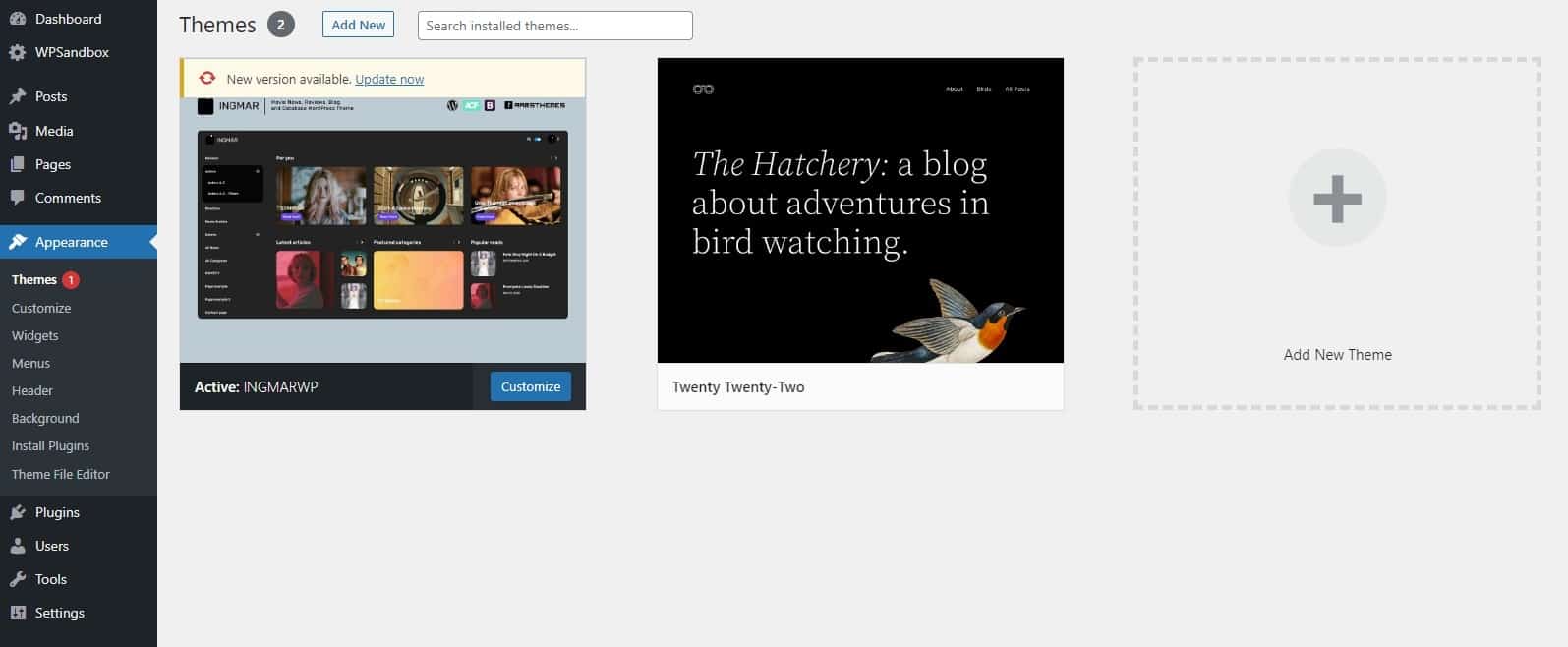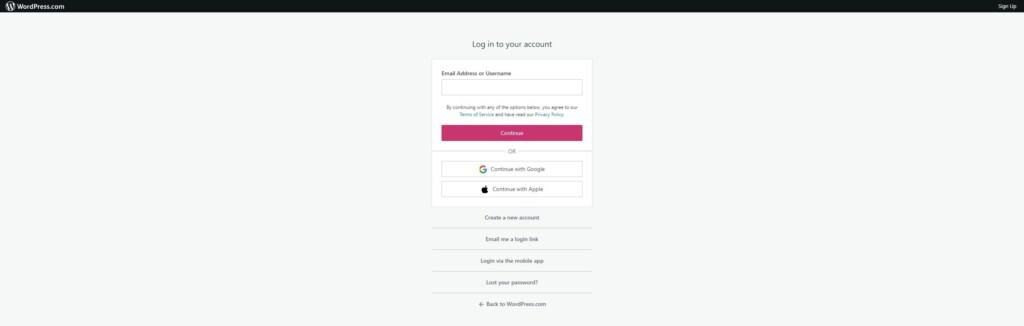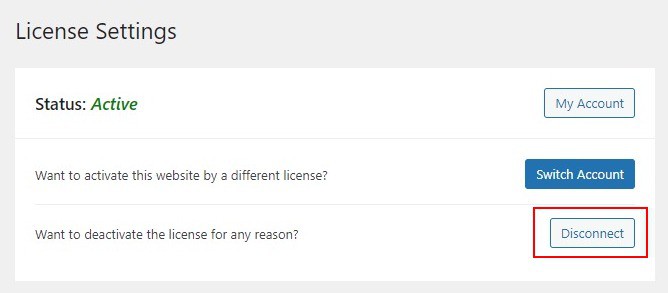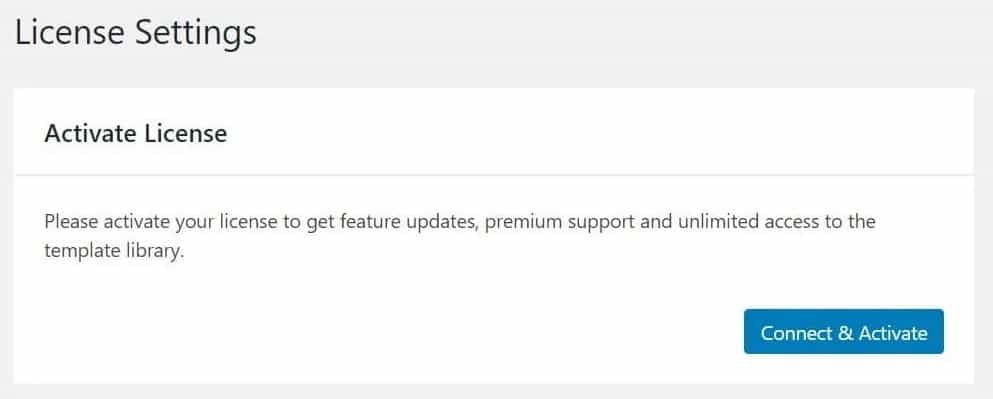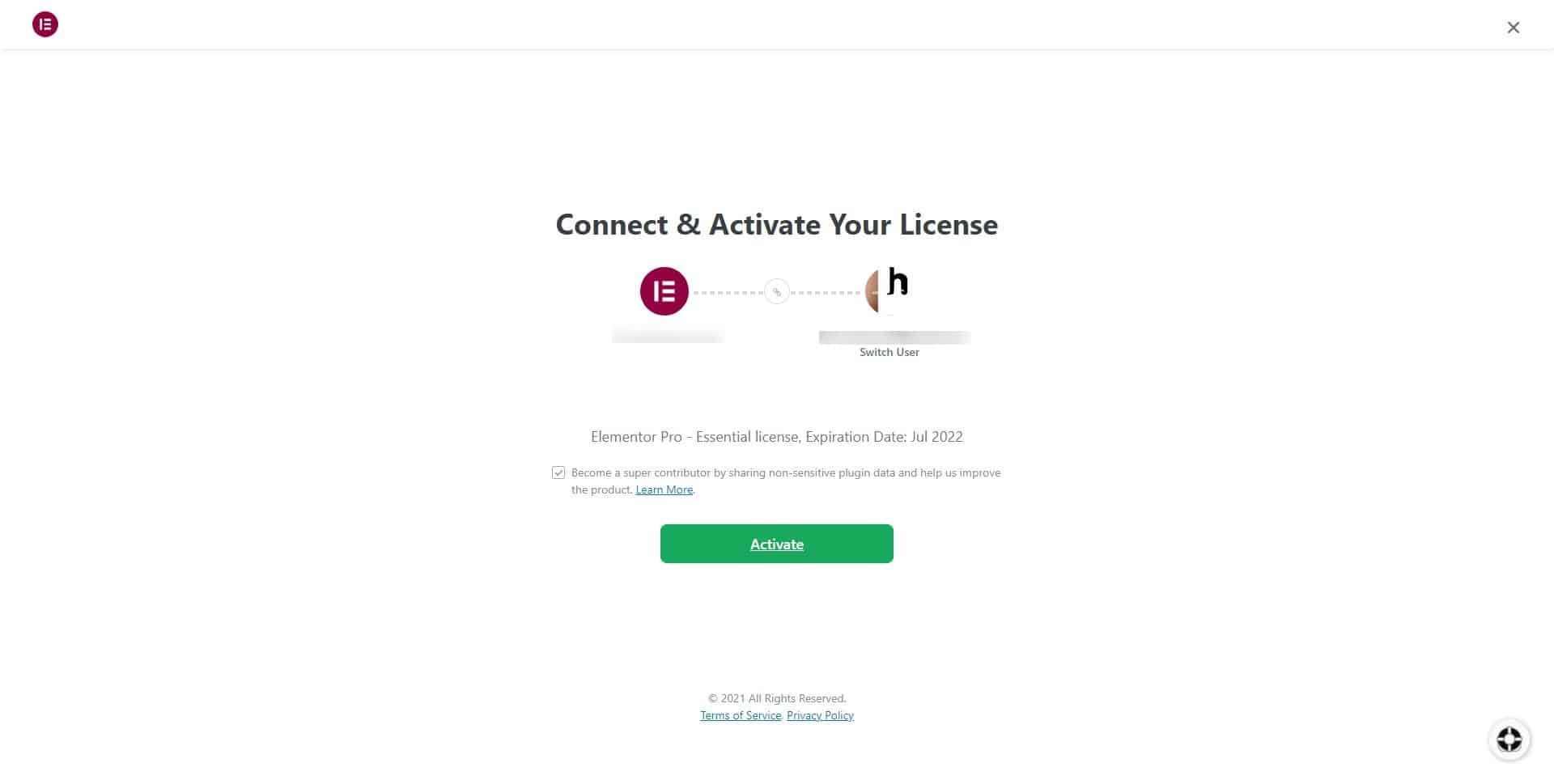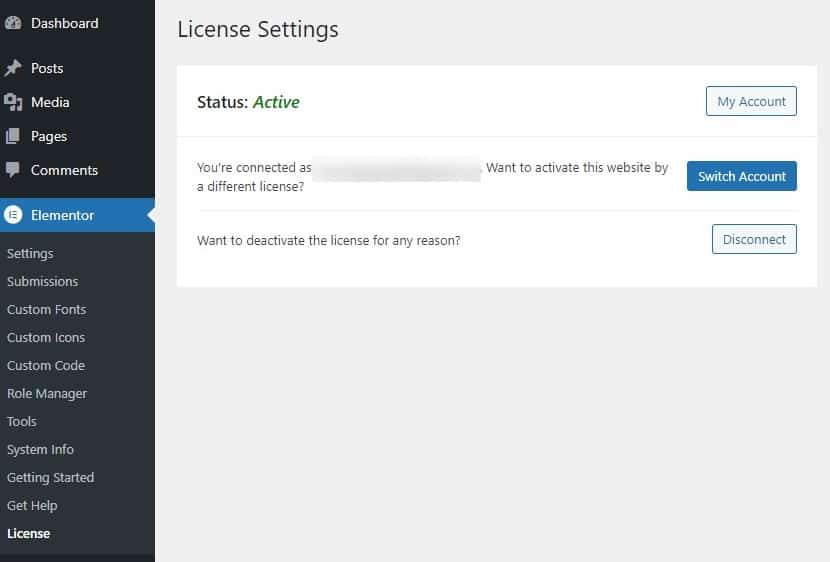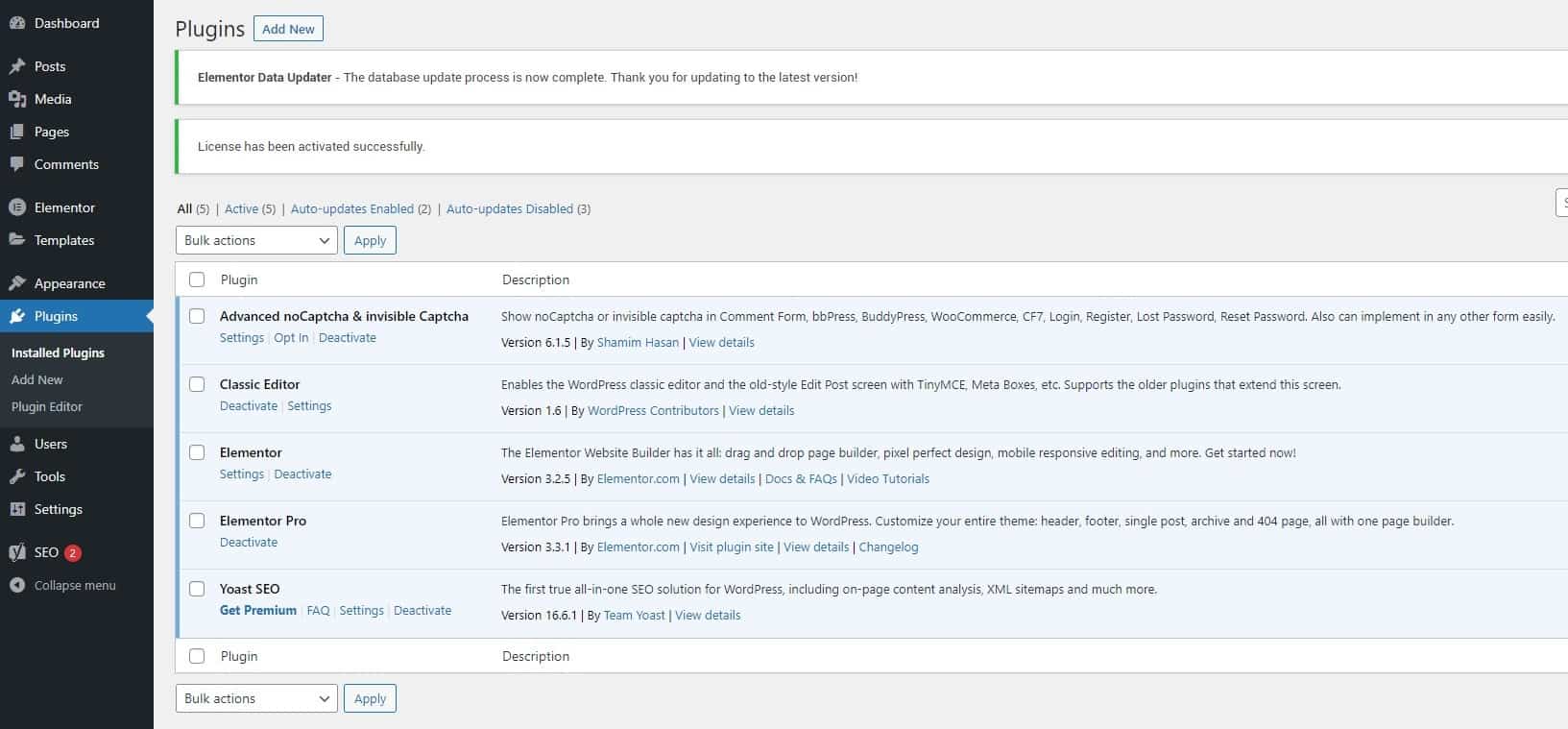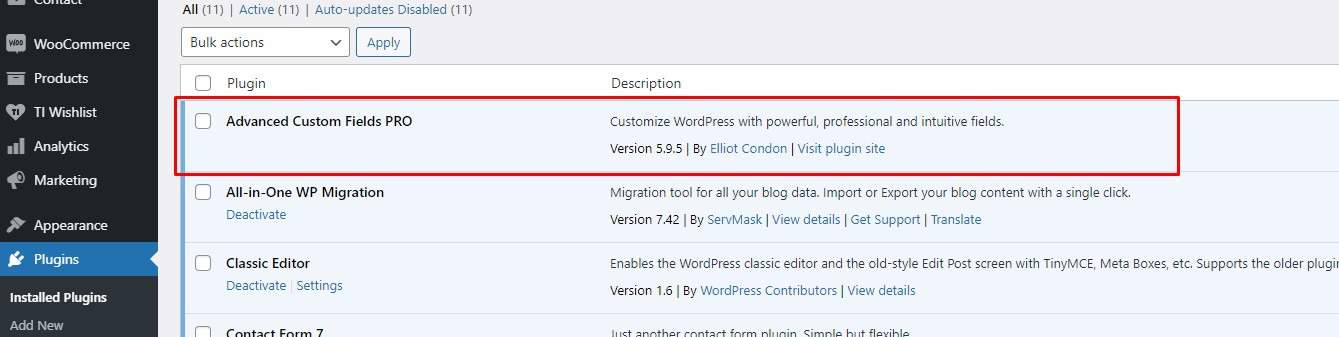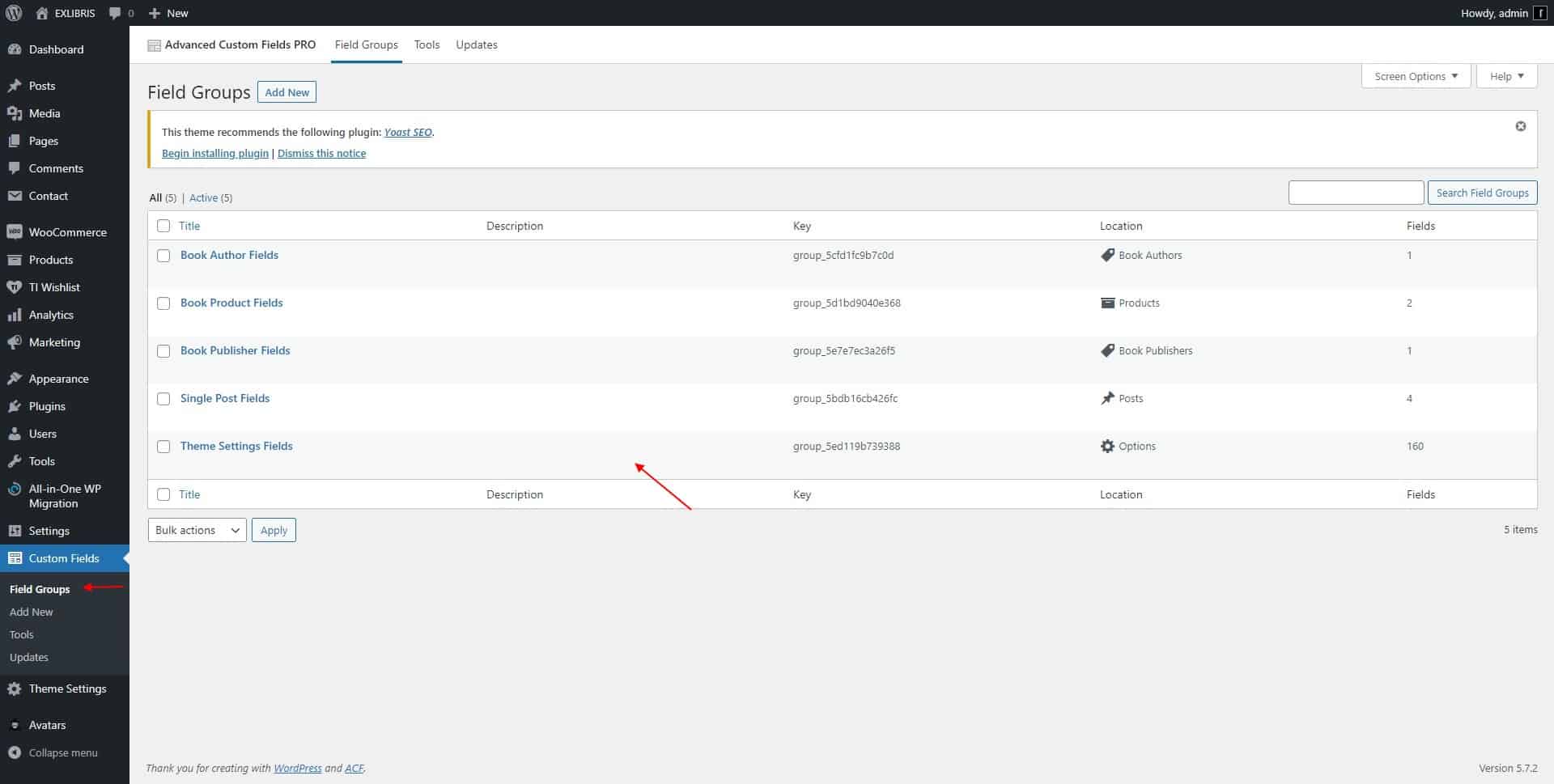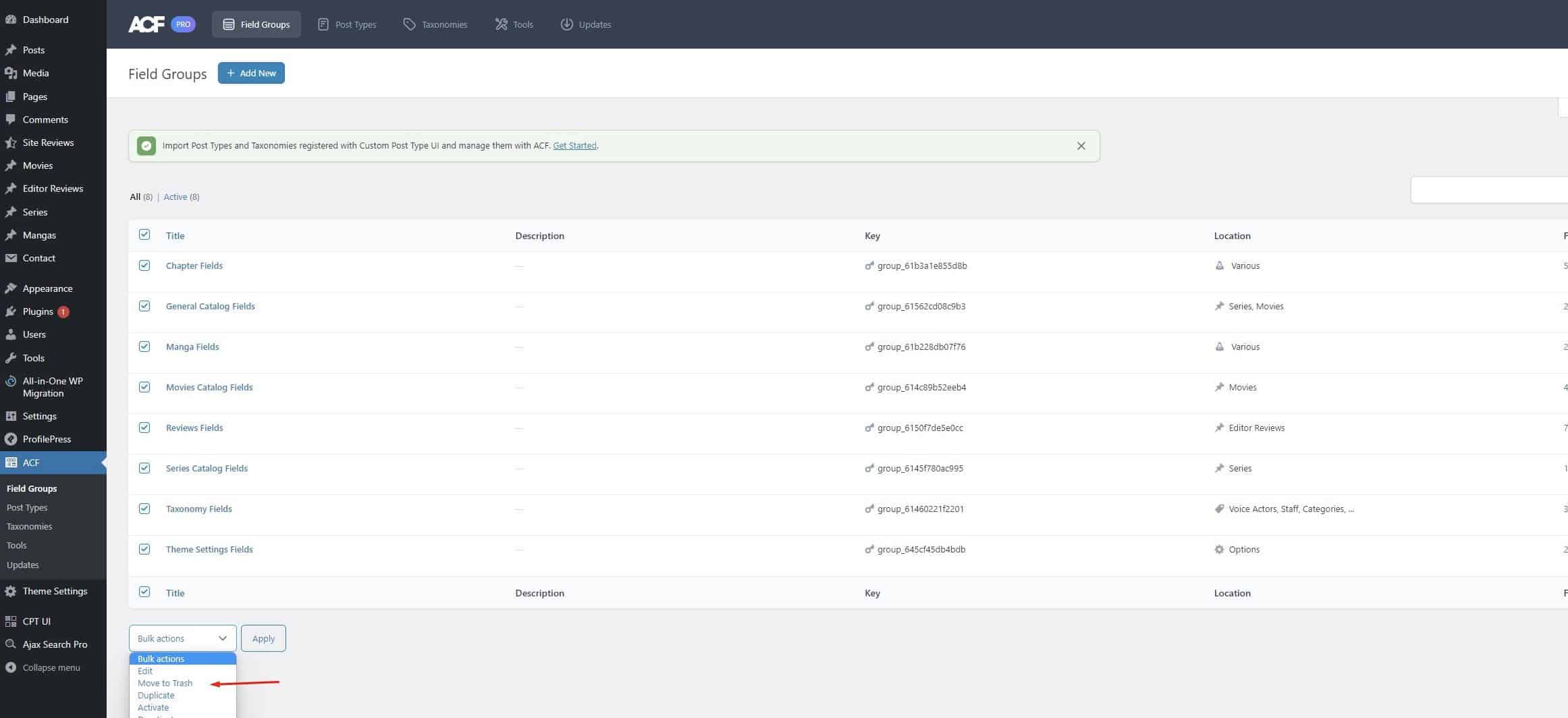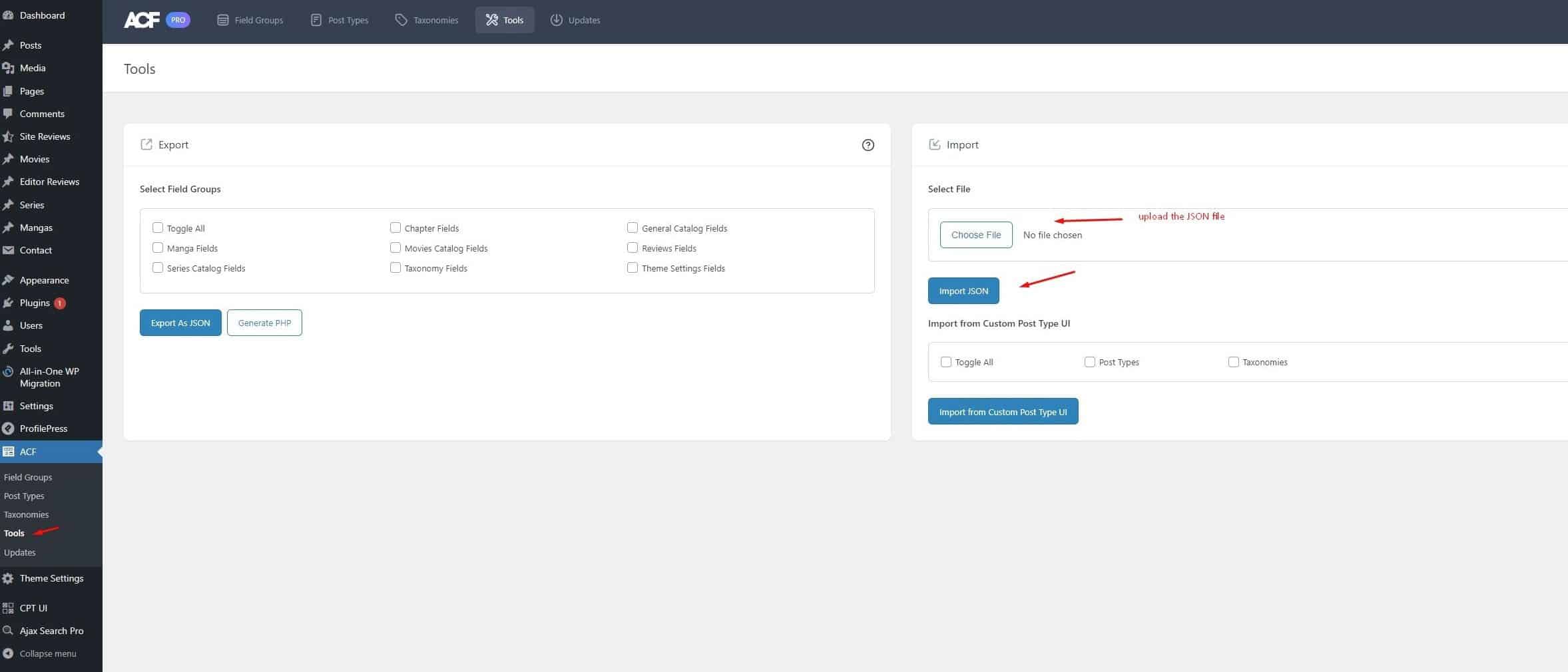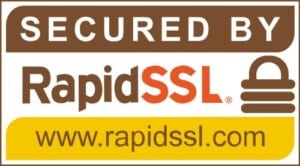Themes installation
Installation example
If you make a fresh installation, when you received the zip file of theme, upload in Theme section of WP admin and activate.
When activate theme, you also activate the core plugins. First do it with ACF PRO (the real core), and next RAMSTHEMES ADDONS. Next you can activate the rest of them.
When do this, go to Theme Settings and hit Update one time. This will do a general write of the main options (the custom fields) of theme, then you can configure the rest of the options.
If you get an error screen or white screen with an error message, probably you have an outdated version of a file. In this case contact us in [email protected], sending the url of your site, and your wp admin and FTP credentials to see in details if anything is lose.
Theme demo import
Instructions for import demos are in every documentation of themes, and in our online resource.
In some cases, users get the “stuck” error when importing through All In One WP Migration plugin. Generally this is due to hosting issues. There are many solutions to solve this.
1 – Increase PHP server times and sizes for upload
You can do this in your CPANEL, in the MultiPHP INI editor option, and tweak the values. For example:
2 – Use the “Unlimited extension” of the plugin
If you dont know how to tweak the PHP options, this paid extension allows to remove the upload size limit and enables restoration. Get more info here.
3 – Use “Backups” option
Instead of upload .wpress file directly on wp admin panel, you can upload the file via FTP and restore it through the Backup option of the plugin, with the Unlimited Extension. This detailed article shows how to do it.
Theme updates
Many of theme updates are the result of requests or suggestions from the users themselves, and the updates are automatic or manual (the safest/recommended way to do it).
That is why we always recommend having a test environment to do tests or checks, and make a backup before do anything; then you can do the update and replicate the proccess in your live site. We always announce updates on our social networks, and updated files are available on templatemonster for buyers. If you need the updated files without having to wait TM times (because they review and approve every update previously, and this times goes from two days or one entire week), simply contact us directly via mail to [email protected]. We generally make updates every time a new version of WordPress comes out.
IMPORTANT: for child themes activated and files replaced for previous customizations made by users, you (as user or developer or manager of theme/site) can get some bugs or errors when old functions are not present anymore (this is, WP is trying to search function(s) that not exists). The solution for this is simply make changes on the files of new version, placed on the child theme folder; so you should delete the files of old version from child theme folder (when previously you surely make changes of theme), copy the new version files and paste on child theme folder, and make the same changes on this.
To apply theme updates:
Automatic Way:
When an update has released, the message appears on the Themes section of Dashboard; simply hit update and the download proccess starts automatically and replaces all the files in theme folder.
Manual Way:
1 – Open your FTP program (FileZilla, the most used)
2 – Upload the theme files included in theme zip file and overwrite the files in the folder wp-content/themes/nameoftheme
3 – Another clean way is, without entering your site, deleting the files in the folder wp-content/themes/nameoftheme and upload the theme files included in zip. When finished, enter the site again.
Plugins
The core plugin of our Themes is Advanced Custom Fields Pro. Also Elementor and another Add-on Plugins that works together. We include the latest version of this plugins in every theme update because it uses a purchased license by us, but we are not allowed to redistribute this personal license. Features of plugins are visible and ready to display when import the demos of templates, but users must purchase the plugin license to unlock the features edit capability. To get the premium plugins updates and full access, purchase the original license in author/s plugin website.
Themes on Private Hosting vs Wordpress.com Plans
You can identify if you have wordpress.com and not a cpanel server hosting with wordpress installed if the login screen is like this
wordpress.com hosting has not options to freely configurate the host and take advantage of commercial themes.
For example, some users report issues because they use wordpress.com plan, causing stucks on the import of the demo with WP All in One Migration, and other plugins that works without problems in other hostings.
In short: wordpress.com plans only serves for basic blogging or ecommerce and themes designed for it. And WordPress installed on a personal hosting with CPANEL allows you to configure all the host options to have a complete WordPress experience with themes and plugins from developers.
The recommended action you can do is get a hosting for a purchased domain and install WordPress on it, a better hosting allows you to control the options of the PHP server, like the described on Theme Demo Import section of his FAQ. Which is mandatory to get a full WordPress experience. The “wordpress.com” account or plan not allows to do something like that.
If you get a hosting, a domain and WordPress installed on it, we will be able to see the configuration of hosting and make the import of the demos of themes if you like.
You can read more about WordPress versions in this article:
Updating Elementor Pro
This is the process to update Elementor Pro when you buy the license from the plugin site.
1 – Not load your website (not enter the url on the browser)
2 – On FTP of website, delete the files from the elementor-pro folder (then, empty), and upload on it the files of the purchased elementor plugin
3 – Go to WP dashboard > Elementor > License, and hit “Disconnect”
4 – Then press “Connect and activate” (as seen on the Elementor Help site).
The screen loads the confirmation step
5 – When confirmed, the screen displays the OK
6 – Then go to plugins in dashboard and see the validation message
The process of Disconnect and Connect could be applied when switching between test sites and production sites.
Remember, according to Elementor Team, you can auto-update only Elementor core version, the Pro version can update automatically only if the activation is recognized, otherwise it must be updated uploading the files on FTP when a new version releases.
Custom Fields Editing
If you want to enable the edition of ACF custom fields (only for the Bootstrap themes), you must do this:
THIS METHOD ONLY WORKS WHEN YOU IMPORT THE .WPRESS DEMO FILE WITH AIO MIGRATION PLUGIN
1 – ACF Pro plugin (always required) should be active
2 – In the functions.php file of parent theme, you can find at the top a code for ACF fields like this:
// ACF CUSTOM FIELDS
if ( ! function_exists( 'acf_custom_fields_php' ) ) {
get_template_part( 'inc/custom-fields' );
}
// HIDE CUSTOM FIELDS SECTION
if ( ! function_exists( 'acf_hide_fields' ) ) {
add_filter('acf/settings/show_admin', '__return_false');
}
You can copy this code to the Child Theme folder functions.php file and use this modified functions . The double bar inside functions indicates the template part should not be loaded and the Custom Fields section must be showed
// ACF CUSTOM FIELDS
function acf_custom_fields_php() {
//get_template_part( 'inc/custom-fields' );
}
// HIDE CUSTOM FIELDS SECTION
function acf_hide_fields() {
//add_filter('acf/settings/show_admin', '__return_false');
}
3 – This enables the ACF fields editing (fields saved on database) and allow modify the fields. You will see the complete custom fields bundled in themes, and you can edit or add new fields
If you want to add new fields, you must edit the php files of template manually using the ACF codes for your fields, do this preferently on the child theme folder (previously activating child theme) because you want to do custom changes.
The reason why we do not include the editing of the custom fields is because it is recommended to use the bundle in a php file (the file custom-fields.php), intended for end users/consumers without coding knowledge. But with these instructions it would be like accessing an “editor mode” with higher privileges.
If you want us to do a custom field customization job, contact us and we can evaluate and quote it independently.
Remember it is better to have a test site when you try any custom editing, and late replicate in a production site.
Duplicated Custom Fields Bugs
About the “Duplicated Custom Fields after updating a Template”, that bug of ACF is common and is caused by the change of the field keys (everytime a bunch of fields are created inside an existing group, the keys change randomly).
So to “update” the keys simply have to enable the ACF Custom fields edit page (see Custom Fields Editing above tab)
You can use that code on Child Theme folder functions.php file or using a Custom PHP code plugin and use this modified functions . As explained, the double bar inside functions indicates the template part should not be loaded and the Custom Fields section must be showed
// ACF CUSTOM FIELDS
function acf_custom_fields_php() {
//get_template_part( 'inc/custom-fields' );
}
// HIDE CUSTOM FIELDS SECTION
function acf_hide_fields() {
//add_filter('acf/settings/show_admin', '__return_false');
}
This enables the ACF fields editing (fields saved on database with the old keys).
Then enter to the ACF field groups screen and delete all
and next import the latest JSON (that contain the latest fields with updated keys)
You can ask for the respective Theme JSON file via email or Support Ticket
Recommended to do/test first on stage site
Multilanguage
Yes, themes are translatable with plugins like Loco Translate or WPML,
For translations with Loco Translate, check this short tutorial.
If you want to create a multilanguage site, WPML is a hard to configure plugin but it is compatible with ACF and string tranlations, also WooCommerce.
What WPML basically does is create a “mirror” of the site in another language, translating each element as a duplicate within the same wordpress installation.
If you need help with the configuration, contact us on [email protected]. If you want us to do the job or any other order or related work with WPML, if it is possible to do so, it will be quoted with an extra cost depending on the work type.
Support and Requests
Our official support is only provided from the TemplateMonster ticket system. We only provide personal support via email in the case of paid tasks.
When they are simple requests (install demos, answer of basic functions) or corrections we try to do it at the moment during working hours, or the next day. If you contact us during unavailable hours, you will receive an automated message and we will respond once business hours begin again. This will depend on the time difference between countries.
If they are more specific requests, customizations (including the use of Child Themes, custom CSS styles, custom codes, custom template files, modding based on plugins etc) or radical changes, if we are in a position to make them, we charge an extra fee via PayPal. Development tasks are OUTSIDE of TemplateMonster basic support. This includes custom services, and only as extra help for the customers with specific changes.
Working hours not include weekends, and requests begins on mondays. Try to be clear in the descriptions of issues, and send screenshots (lightshot links or stremeable videos) and urls for allow us get detailed information.
Remember themes or templates naturally are simply skins for WordPress, helped with plugins. We NOT provide SEO services, speed improvements or servers/hosting assistance, it’s NOT our specialty. We NOT give support for third party or external plugins, only for OUR Templates.
If you have any question about our products previous to the purchase in Template Monster, feel free to contact us via email. We could provide a demo testing environment access for you to test it.
For a more comfortable and fluid communication, send us a mail with questions directly to [email protected]
Recommendations
There are some classic and common tips to improve your projects. Every tip is subjective and depends exclusively of the use of platform, themes, plugins and expectations of your project.
1 – Use image compression
Before upload your image files to WP, compress it with a software like Caesium, or online tools like TinyJPG, or similar, or plugins like Imagify or Smush. Another recommendation is to use WEBP image files, but surely you must upgrade your server to a VPS and contact the support to enable the feature.
2 – Cache tweaks
Use WP Rocket plugin to improve the server and cache speed, and compress files to get a “search engine friendly” version. Explore his documentation to get the best suitable configuration.
Also, it’s interesting to read her point of view about Speed here.
3 – Control loading of WP resources
WP has some resources that are not always used, but they slow down the overall load of projects a bit. You can control the loading of some of its components, as well as the plugins, with a tool like Asset Clean Up or Perfmatters.
4 – Don’t use too much content on your sites
Larger pages or “interminable” sliders (Google hates sliders or carousels) with poor image compression may decrease the performance of sites. Try to be quick in the home page, use short texts and present the image content in a nice design way and correct sizes.
5 – Use a CDN
A Content Delivery Network helps to serve site content across the world with a “cacheable” fast version of your project. Most users try the free service of Cloudflare, but we recommend Bunny CDN due to the relation of cost and performance. Also, the CDNs are compatible with WP Rocket configurations.
6 – Upgrade your server
Using a dedicated server or VPS may be the best solution in the relation of performance and manipulation of some modules that can’t be used in the commmon shared hosting services. But this recquire a moderate/high investment of money/capital which depends on the expectations of projects and support/maintenance services by the server side.
Disputes or Refunds
According to TM disputes policies for Authors and Customers, refunds only can be given if templates have numerous errors/bugs and authors can not solve it. Do not insist on fraudulent practices such as claiming returns without real evidence or trying to negotiate discounts after the purchase of a theme.
DO NOT OPEN A DISPUTE WITHOUT FIRST USING THE TICKET SYSTEM TO REQUEST SUPPORT OR ASK TECHNICAL QUESTIONS. YOU WILL LOSE TIME FOR QUERIES THAT CAN BE ANSWERED QUICKLY FROM THE SUPPORT TICKET SYSTEM.
Customers have to specify what are the problems or errors on Template via the Ticket Support System to allow Authors solve it.
Donations
If you like our work and want to help us to improve our products and support quality, make a donation in our PayPal link