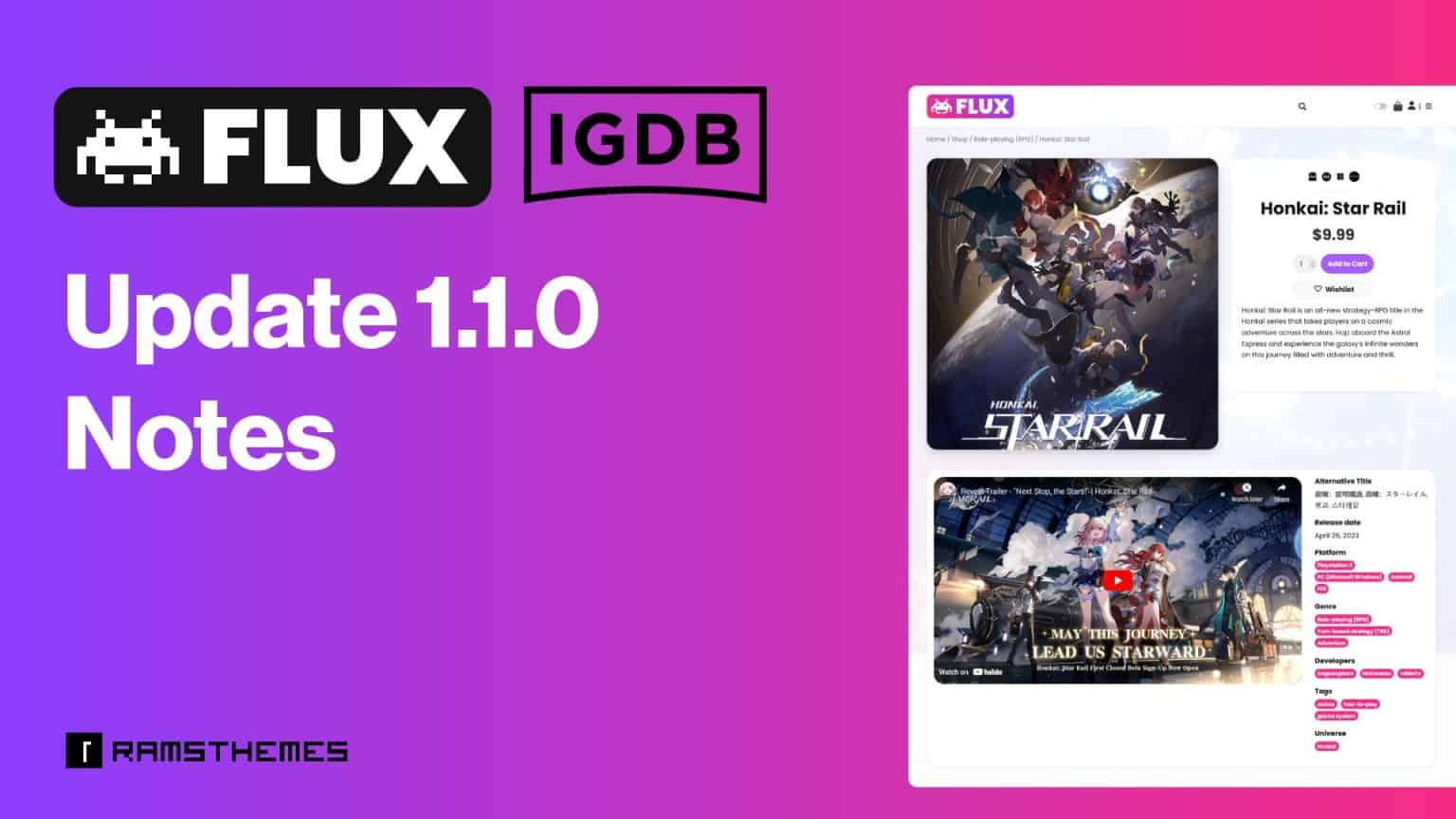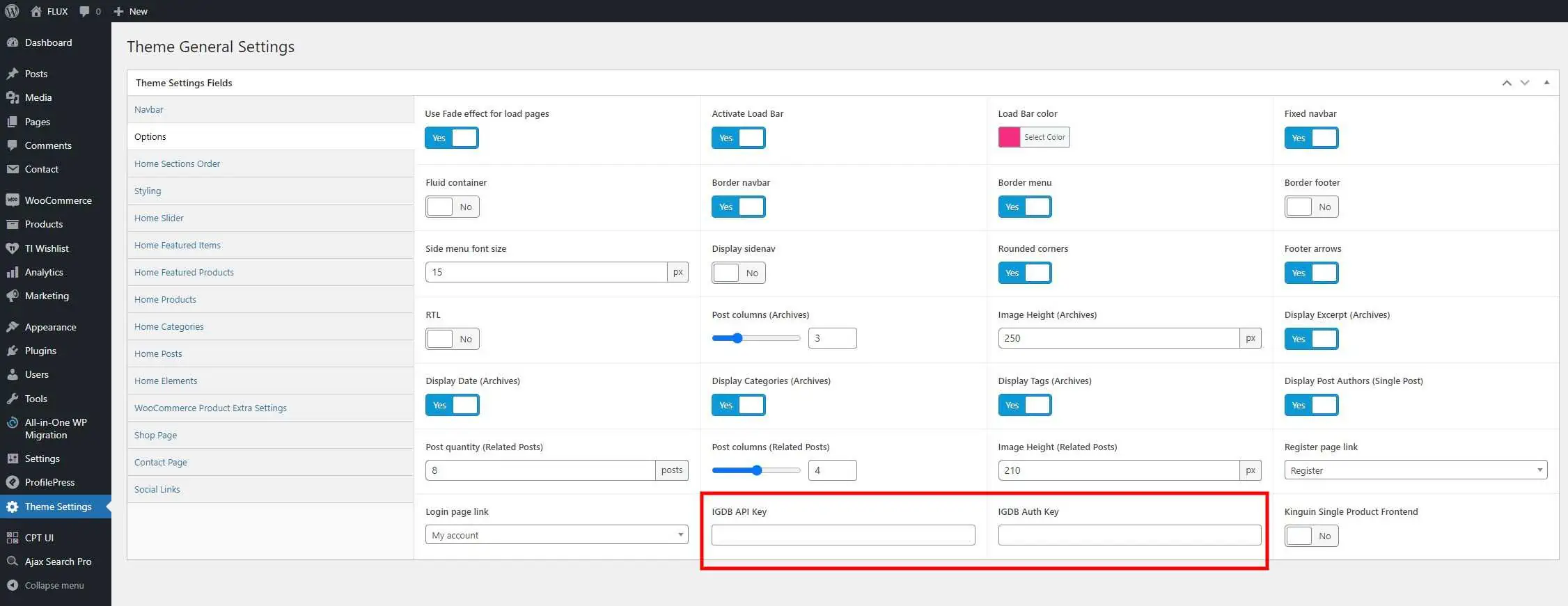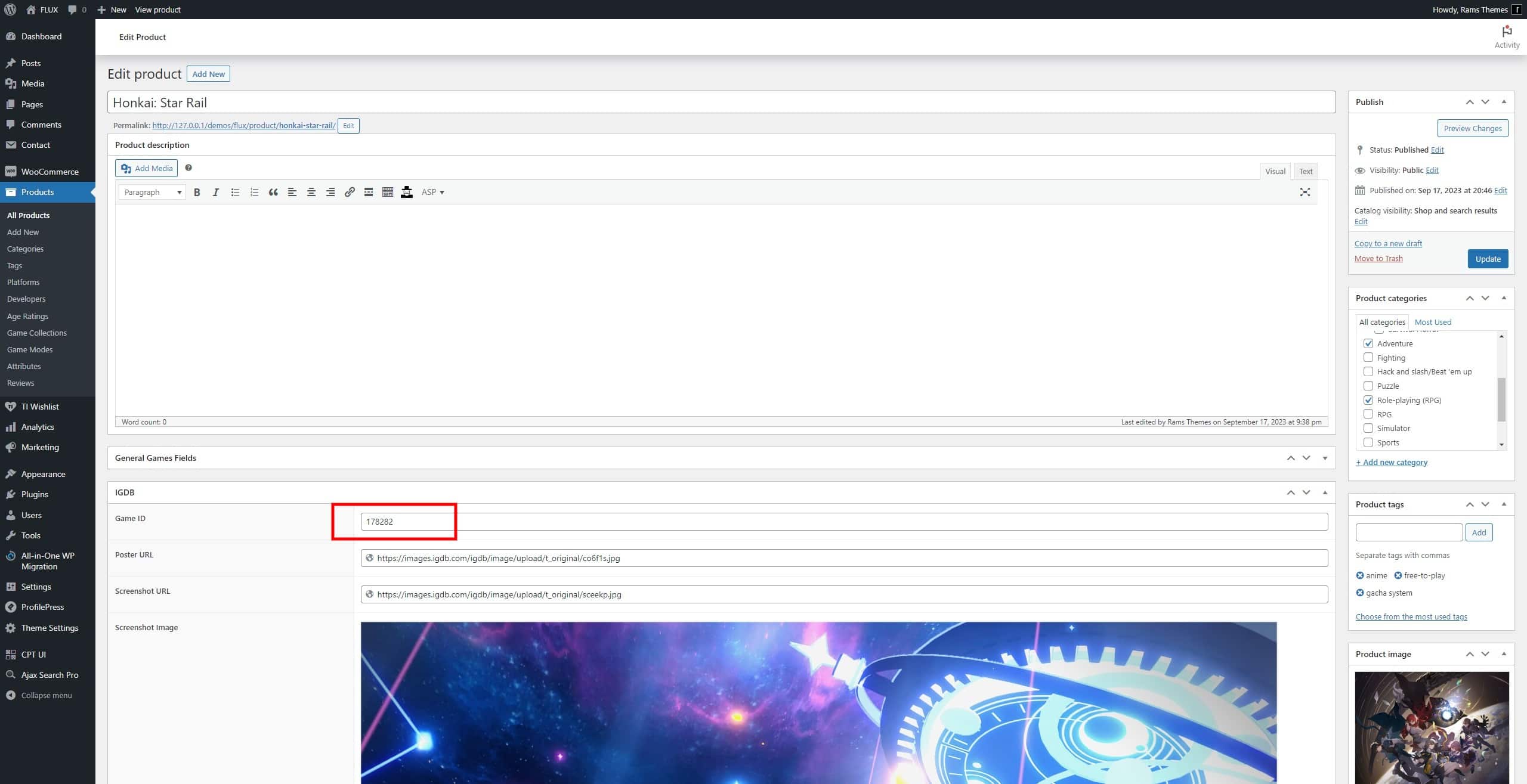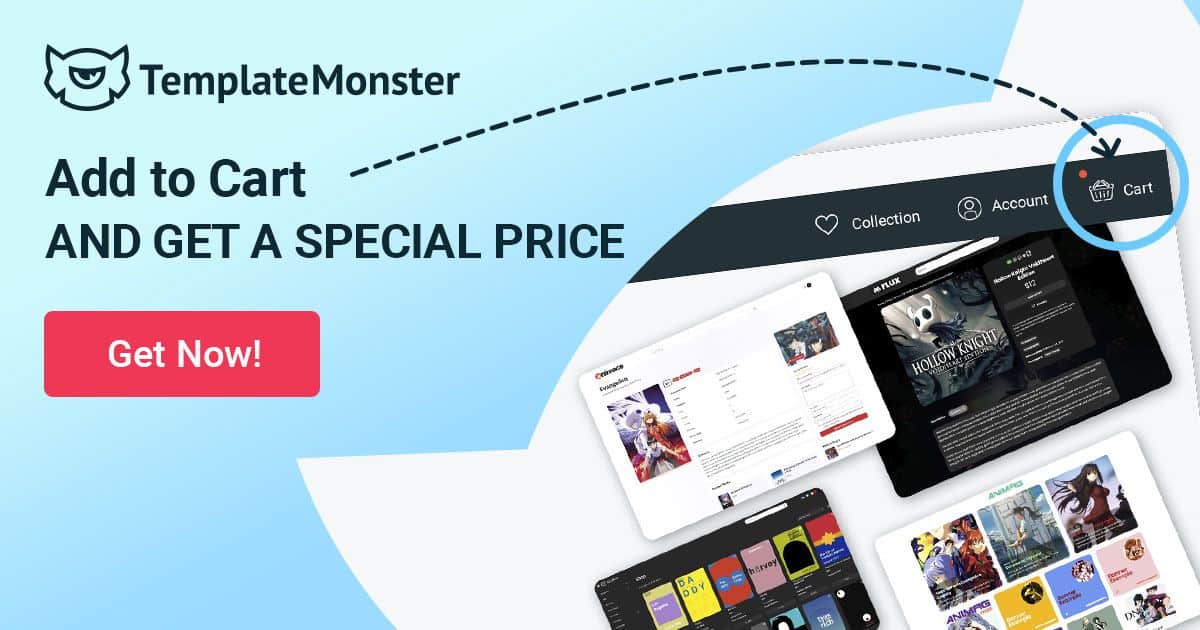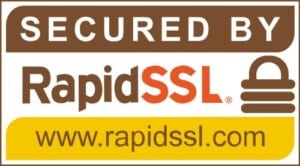🎮 Introducing the IGDB Integration with FLUX! 🛒
Are you a gaming enthusiast? Do you run a WooCommerce-powered online store dedicated to gaming products? We’ve got some fantastic news for you! After numerous requests from our passionate FLUX theme users, we are thrilled to announce an exciting integration that will revolutionize your online gaming store – IGDB Integration!
IGDB* (Internet Game Database) is the holy grail of gaming databases. It’s the ultimate resource for game-related data, including game titles, descriptions, screenshots, release dates, reviews, and more. Now by integrating IGDB with your FLUX WooCommerce Theme, you’ll have access to a treasure trove of information about thousands of games to enhance your online store.
This Feature is available on the FLUX 1.1.0 update released on september 2023 and uses the same logic as PLAYME Theme. For the other list of changes, see the full changelog here.
✅Guide to Importing Data on the Woo Product Post Type using the Game ID:
Step 1: Obtain API Credentials
1. Register for an API key on the IGDB website (https://api-docs.igdb.com/#getting-started).
2. Once registered, you’ll receive an API key that you’ll use to authenticate your requests.
Step 2: Access Theme Options
1. Locate the Theme Settings panel in your WordPress dashboard.
2. Look for the fields related to the IGDB API Key and Auth Key.
3. Within the IGDB integration settings, enter the keys you obtained from IGDB.
4. Save your settings to authenticate your website with IGDB’s API.
Step 3: Create or Edit a Game Post
1. In your WordPress dashboard, navigate to “Products” post type, which corresponds to the custom post type of WooCommerce.
2. Create a new game post or edit an existing one. You can add a price for it because Theme is a shop template.
Step 4: Locate IGDB Game ID
1. Visit the IGDB website (https://www.igdb.com/) and search for the game you want to feature.
2. In the game’s URL, you’ll find a numerical ID. This is the IGDB Game ID. Also appears on the right sidebar.
Step 5: Enter IGDB Game ID
1. Go back to your WordPress dashboard and open the Product (game) you’re working on.
2. Look for a field labeled “Game ID”.
3. Enter the IGDB Game ID you obtained in the previous step.
Step 6: Trigger Data Import
1. After entering the IGDB Game ID, save or update the game post.
2. Save will automatically trigger a request to the IGDB API using the provided Game ID.
Step 7: Review and Customize Imported Data
1. Once the import is complete, the FLUX theme will populate the game post with data fetched from IGDB.
2. Edit the post to review and fine-tune (or not) the imported data. After the post save, it look like this:
By integrating IGDB with the FLUX theme and following these steps, you can effortlessly provide your website visitors with comprehensive and up-to-date game details, enhancing their gaming experience and making your website a valuable resource for all things gaming.
✍️ Important notes about the feature
- When the Product post is saved, the trigger request is done one time only.
- Obtaining an IGDB API Key, the “Auth Key” is not equal to “Secret Key”. Read carefully the docs from IGDB and Twitch.
- To not use the built in importer, simply leave the Game ID field empty with the number (do not put any). With this no data will be imported automatically and you can use the default Woo product edit.
- Both “Screenshot Image” and “Poster” are automatically downloaded from API urls to theme by the sideload function of WP.
* IGDB integration is an UNOFFICIAL WP module developed by us.
Remember you can request our assistance, we are glad to help you on any question.